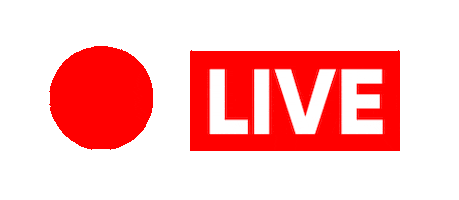What Is Customer Touchpoint And How To Identify Them?
Have you ever wondered what shapes your experience with a brand – from the first time you hear about it to your last interaction? Every step of that journey involves what we call Customer Touchpoints: The Key to Seamless Experiences. Customer touch points are key points where customers interact with a business, whether by browsing a website, reading a marketing email, or just negotiating with customer service. But how do businesses find and optimize those touchpoints so that everyone delivers a seamless, positive experience? Let’s dig into identifying real touchpoints and improving each stage of the customer journey! What are Customer Touchpoints? Customer touchpoints are all customer interactions with a brand along its journey; it means all moments-from first awareness up and through any needed support a customer may require after the sale. Touchpoints can be either direct or touch. Every touchpoint significantly influences the shaping of the customer’s experience and perception of the brand, finally resulting in loyalty and satisfaction. Why are Customer Touchpoints Important? Identifying and writing down these touchpoints in a customer journey map is an activity that can help organizations pinpoint areas for improvement. Customer touchpoints are so significant for businesses as they reflect the amount of contacts that customers make with a brand during their journey. This process of mapping, in this sense, helps the marketing, sales, and customer support teams become aware of where friction may be happening: slow web pages or unresponsive customer care, to name a few, which could comprise a boundary to experience. Solving such problems will create smooth flows throughout a customer’s journey and eventually result in higher satisfaction. Touchpoints can be segmented into three stages : 1) Pre-sale- The first contacts through advertisements and other social media interactions 2) During purchase- They comprise the activities during the sale process with the client representatives and at the checkout stage. 3) After Sale- These are the interactions after selling to the customer: customer service, follow-up questionnaires, and loyalty programs. Knowledge of touch points enables brands to fine-tune their strategies in such a way that every contact is positive in influencing the customer’s experience. These interactions significantly have an impact on customer experience and even purchasing decisions. Research has shown that 73% of consumers point to customer experience as an important factor in their purchasing decisions. Knowing and determining touchpoints that are likely to discourage customers opens the opportunity for making it better or eliminating them for more customer satisfaction. 3 reasons why customer touchpoints are very important: 1. Enhanced Customer Retention Any business’ key metric is customer retention, and touchpoints play a very significant role in that function. If customers have pleasant experiences at all points of a touchpoint – you are buying it, you are getting your product, or you are seeking support – they tend to come back for their next purchase. This is because loyal customers already know your brand, and trust your products, and not much marketing is required to win them over again. 2. Brand Loyalty Brand loyalty stems from repeated, consistent positive contact across customer contact points. When customers perceive value and have their needs met through personalized marketing, responsive customer service, or high-quality products, customers are more likely to choose your brand over competitors. Loyalty from satisfied customers turns into repeat business and brand advocates. This serves the loyal customers by allowing them to share their experiences with their friends and families, meaning that the loyal customers serve as excellent sources of word-of-mouth marketing, which can get you new customers at no additional cost of advertisement. 3. Elevating Post-Sales Support Indeed, a post-purchase stage is as vital for the customer journey as the pre-purchase and purchase stages. Controlling touchpoints with a customer after his or her sales, such as, for instance, customer support communications, follow-up contacts, and feedback solicitations, can highly increase the satisfaction from doing business with a seller. A well-honed customer journey ensures the answers to the inquiry are received in good time so that issues get resolved in the shortest possible time, and there is an increased likelihood that a customer returns to the same vendor. This responsiveness not only ensures the retention of customers but also impresses a positive reputation for the brand. Customers who feel supported after buying will often give good reviews about the brand, recommend others to use the brand, and keep coming back for more purchases. 5 Tips to Identify Customer Touchpoints Know your touchpoints if you are to sustain your customers and improve customer experience. Here’s a simple approach to help you realize those interactions: 1. Understand Your Customers and Their Needs Start with an investigation and survey of your customers and see what is the perception of your target market. This would provide you with a crystallized version of buyer personas where it reflects the multipart needs of your audience. If you are an interior designer, and your clients mainly find you online, most probably your first touches will be from search ads and content online. And doing these initial touches much better can create a much longer-lasting impression. 2. Analyze Customer Interactions Review the current touchpoints and determine how many are most utilized by your customers. Whether they prefer to connect to your business on social media, your website, or other channels, determine this. You may also directly ask customers about which engagement avenues they prefer through surveys. 3. Map the Customer Journey With an outline of your current touch points, you should build a customer journey map detailing the whole process. For the sake of your buyer persona, where have they come to realize what their problem is? How do they start researching some solutions? How might they come across your business? This mapping of their interaction will include where their interactions started, how long their interactions are during the purchasing phase, and afterward for post-purchase interaction. Awareness of the customer experience at each touch point is key to understanding pain points along the journey. 4.
What Is Customer Touchpoint And How To Identify Them? Read More »
 Skip to content
Skip to content